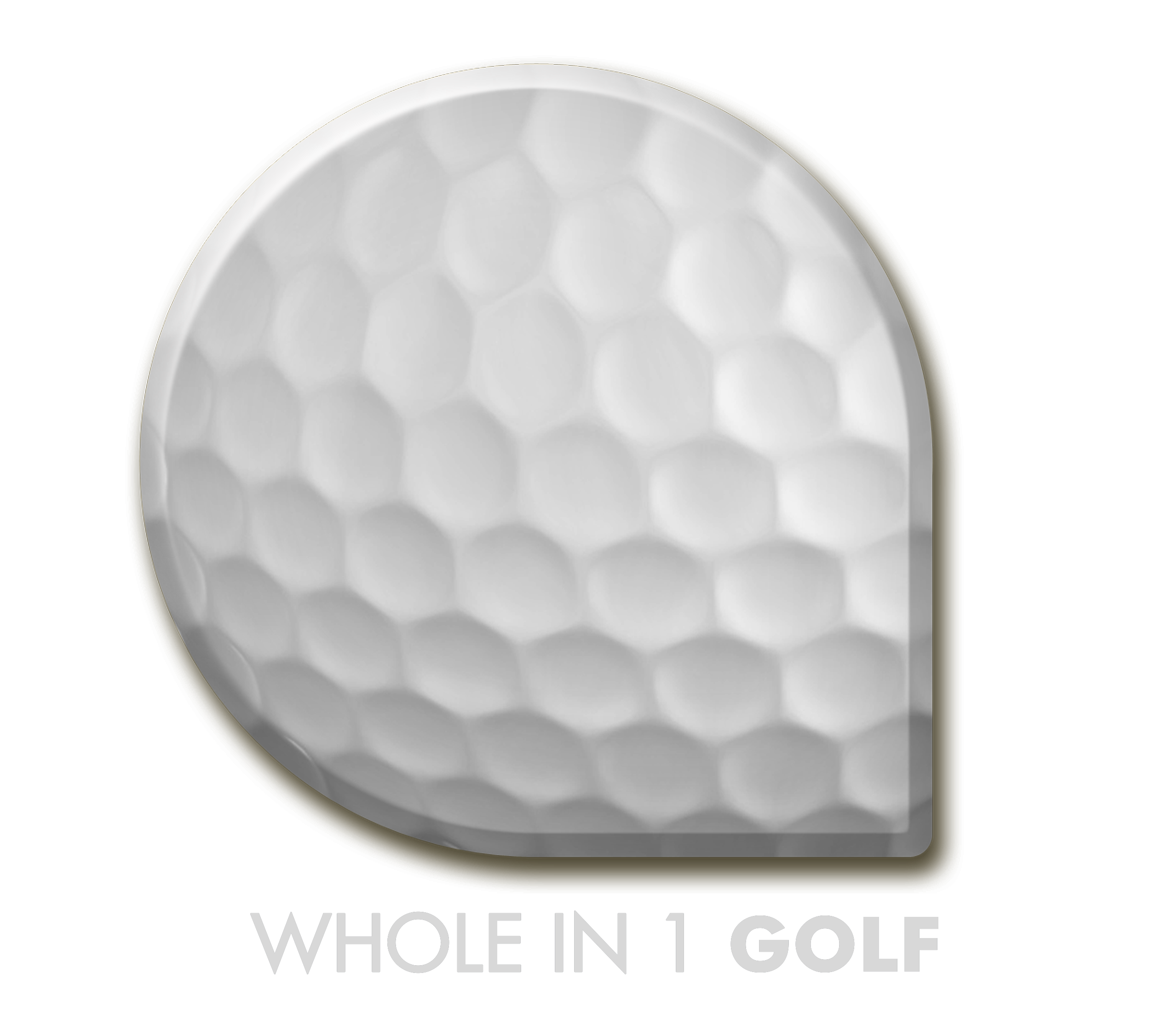If you are running into issues playing an app, please make sure you have updated to the app’s latest version as indicated below, and try these troubleshooting steps.
iOS – Troubleshooting Steps
1. Force-close the app
2. Restart your device
3. Update the app
4. Update your device software
5. Check your Internet connection
6. Check how much free space is left on your device
Visit the official Apple site for additional support
1. Force-close the app and any apps running in the background:
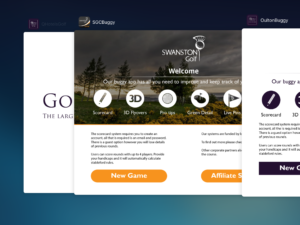
1. Double-click the Home button.
2. Swipe left or right to view running apps.
3. Swipe up to close an app.
2. Restart your device:
1. Hold down the Sleep/Wake button at the top corner of the device for a few seconds.
2. Move the slider on the screen to the right to turn off the device.
3. Once the device is completely powered down, turn it back on. Hold down the Sleep/Wake button again until the Apple icon appears on the screen.
4. When the device has restarted, try launching the app again.
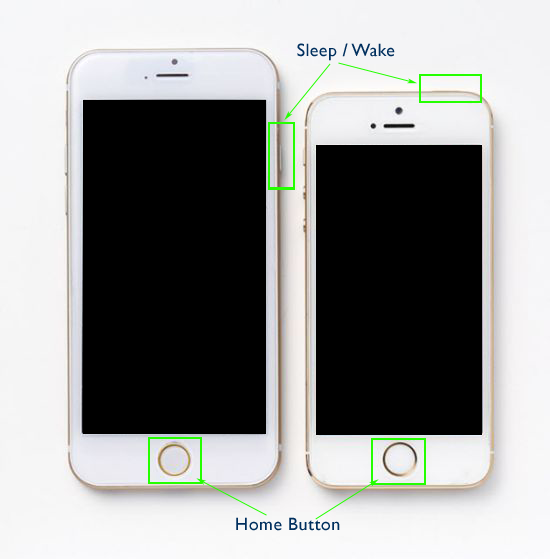
3. Update the app:
1. Tap the App Store icon on your device.

2. Select Updates at the bottom of the screen.
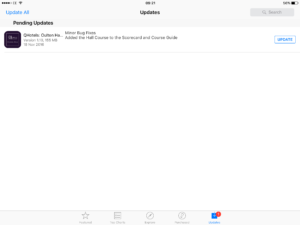
4. Update your device software:
1. From the Home menu, tap Settings.
2. Select General.
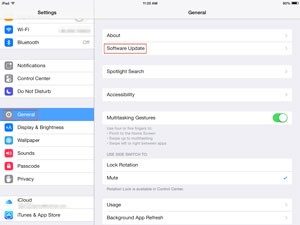
3. Tap Software Update. Your device will check for updates.
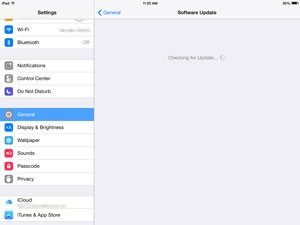
5. Check your Internet connection:
Ensure that you are connected to the Internet and have a steady Wi-Fi connection or strong Network signal.
6. Check how much free space is left on your device:
1. From the Home menu, tap Settings.
2. Tap General in the left column.
3. Select About.
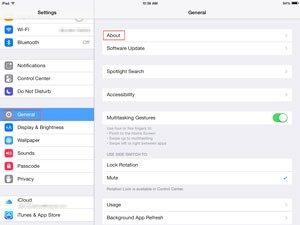
4. Check Available to see how much free space is left.
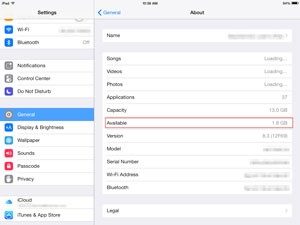
To ensure the best performance, your device should have at least 1GB of free space.